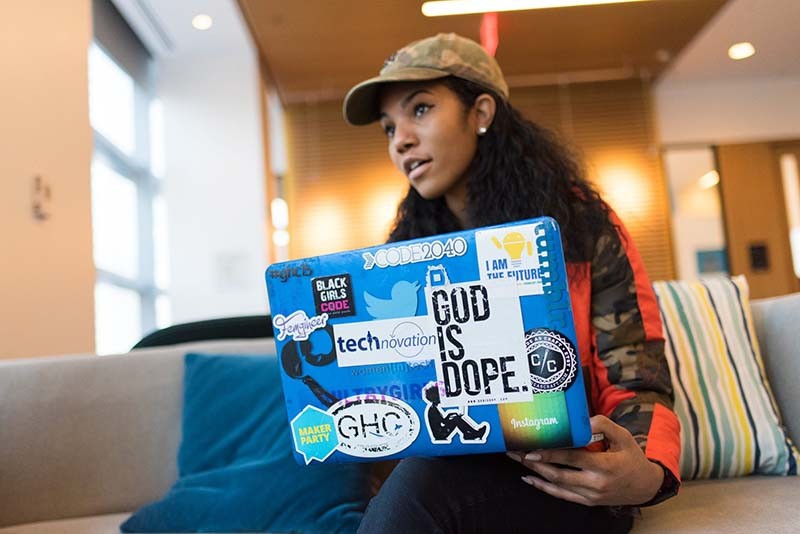A laptop is an excellent tool for multitasking, communication, and entertainment. You may use them to show off your sense of style and individuality. Putting stickers on your computer is one method for doing this. This article will instruct you on the proper method for applying stickers to your laptop so that they look amazing and do not cause any harm to your device.
5 Step for Applying Stickers on Your Laptop
Step 1: Clean the Surface
Source: www.istockphoto.com
Make sure your laptop’s surface is clean before attempting to attach stickers on it. Stickers might not stick well or might leave residue if applied to a dusty or otherwise unclean surface.
A gentle soap and water solution is fine for wiping off your laptop’s exterior. Use a soft or microfiber cloth to wipe away any dirt or dust gently. Never use anything abrasive or chemically aggressive to protect your laptop’s finish.
Before you begin, the locations where you intend to place the stickers are spotless and devoid of any dust or other debris.
It is essential to dry the surface completely after washing it. You should not use a hair dryer or any other heat source near your laptop since this might harm the surface. Dry the surface thoroughly using a soft or microfiber cloth instead.
Read More: How to Pair Soundscore Earbuds to Laptop?
Step 2: Choose the Right Stickers
There are many different kinds of stickers available, and picking the proper one is crucial before sticking it on your laptop. Stickers are stickers. Not all are made equal, and some might not work on computers.
Stickers created from high-quality vinyl are ideal for use on portable electronic devices. Vinyl stickers last long, don’t get ruined by moisture, and can be applied quickly and easily. They’re glossy, so they’ll look wonderful on your computer screen.
Stickers manufactured from paper or other flimsy materials may not hold up to frequent use. It’s possible that these stickers won’t stay on as well or last as long as vinyl ones.
The size and style of the stickers are other factors to consider while selecting laptop stickers. Check whether the stickers you want on your laptop will fit without covering any ports or buttons.
Stickers for your laptop are a fun way to express yourself but ensure you get them from a reliable vendor. This will ensure that the vinyl stickers you order are of the highest quality and suitable for computer use.
Step 3: Position the Stickers
After settling on the perfect stickers for your laptop, you’ll need to put them in the right places. Make sure the stickers are perfectly aligned and level before putting them.
One approach is using a ruler or straight edge to make measurements and marks for where to put the stickers. This will help ensure the stickers line up properly and don’t block your laptop’s essential components, including the camera, speakers, or keyboard.
Stick the stickers to your laptop’s surface temporarily with masking tape. This will allow you to permanently play with the sticker location before committing to it.
In addition, you should think about how the stickers would go in with the overall aesthetic of your laptop. If your laptop has a modern, minimalist appearance, you should stay with subtle stickers. The more vibrant the colour scheme of your laptop, the more freedom you’ll have to select stickers that stand out.
The stickers’ message, if any, and how well it represents your company or yourself should also be considered.
Read More: How to turn off DMS on Discord?
Step 4: Apply the Stickers
Source: www.salisonline.org
It’s time to slap those stickers on your laptop now that you’ve carefully selected the ideal placement. As mentioned in Step 1, you should remove any dust or dirt from your laptop’s surface before placing the stickers.
Carefully and slowly putting the stickers is recommended. Peel the sticker off its backside and smooth out any creases or bubbles with your fingertips or a credit card.
The stickers should be applied from the centre outward, with any creases or bubbles smoothed out as you go. Stickers may easily be wrinkled or torn if stretched or pulled. If bubbles or wrinkles are impossible to eliminate by pressing or smoothing, you can puncture a small hole in the sticker with a pin or needle and force the air out.
Step 5: Seal the Stickers
Sealing the stickers on your laptop is the final step after applying them properly. If you seal the stickers, you can prevent damage from dust and scratches.
A clear layer of sealant is one option for protecting the stickers. Most art supply shops provide a clear coat sealer made specifically for vinyl stickers.
Make sure the laptop’s surface is clean and dry before you apply the sealant. Apply a thin, uniform sealant layer over the stickers using a tiny brush or roller. Too much sealant might cause the stickers to wrinkle or bubble, so exercise caution while applying it.
Conclusion
Stickers are a fun and creative way to give your laptop a unique look. It’s easy to make sure your stickers look fantastic and last a long time by following these tips. Before placing vinyl stickers to your laptop, make sure the surface is clean.