Technology

Mastering the Digital Landscape: A Manufacturer’s Guide to Effective Digital Marketing Strategies
Posted by Hamza Sarfraz on Jul 10, 2024
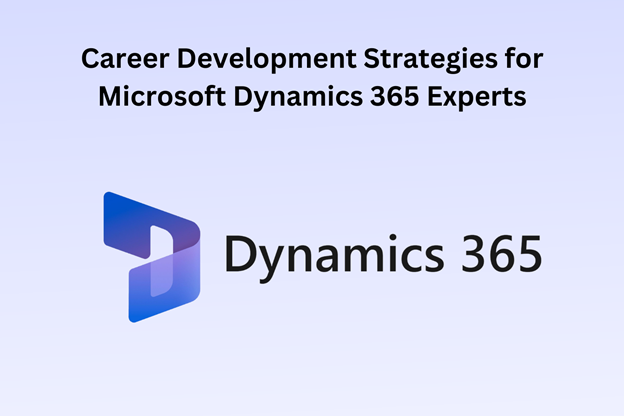
Career Development Strategies for Microsoft Dynamics 365 Experts
Posted by Junaid Ali on Apr 25, 2024

How much Credit Card charged for International Transaction?
Posted by Gulrukh Chaudhary on Apr 5, 2024

Uncovering the Universe’s Melody: The Revelation of LUV.TRISE
Posted by Gulrukh Chaudhary on Mar 20, 2024





